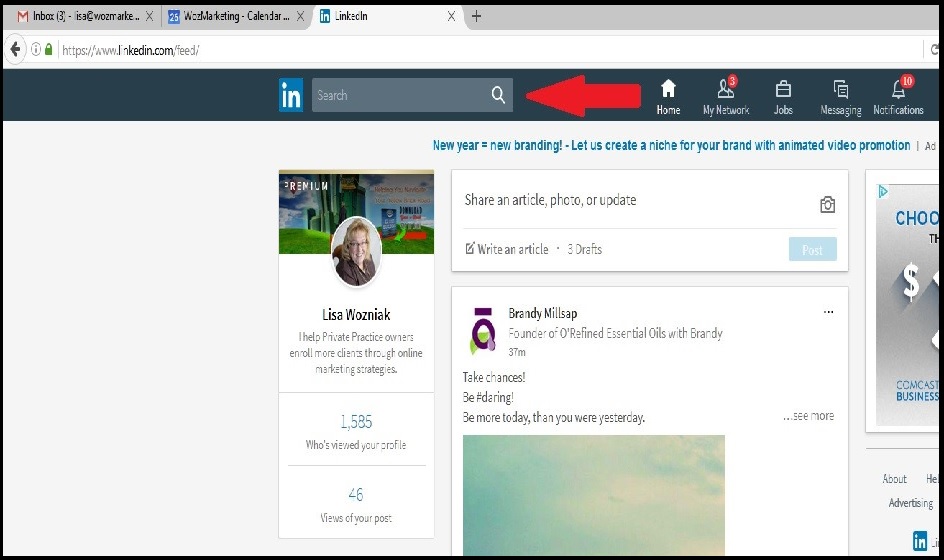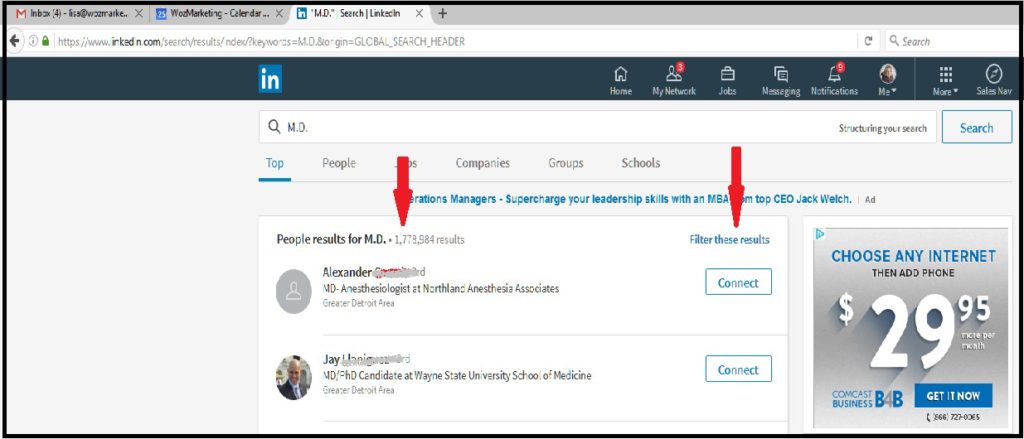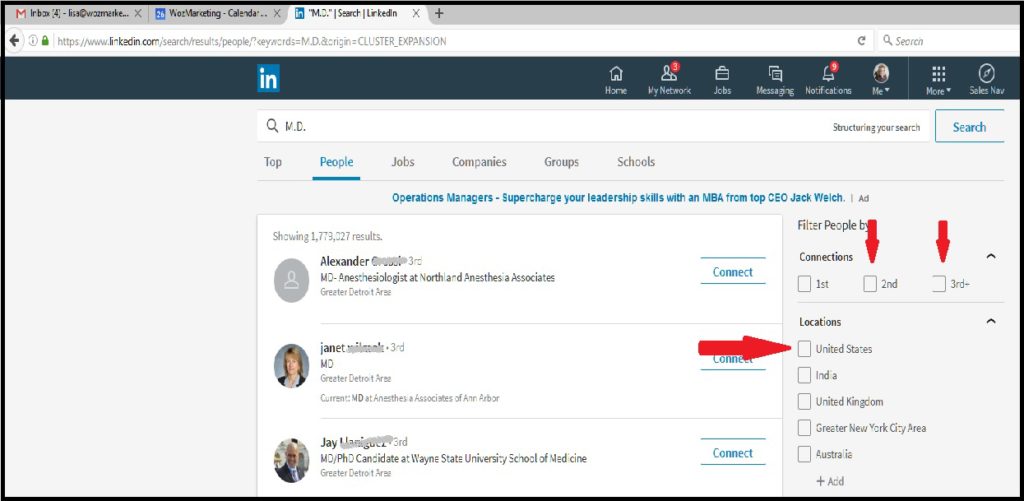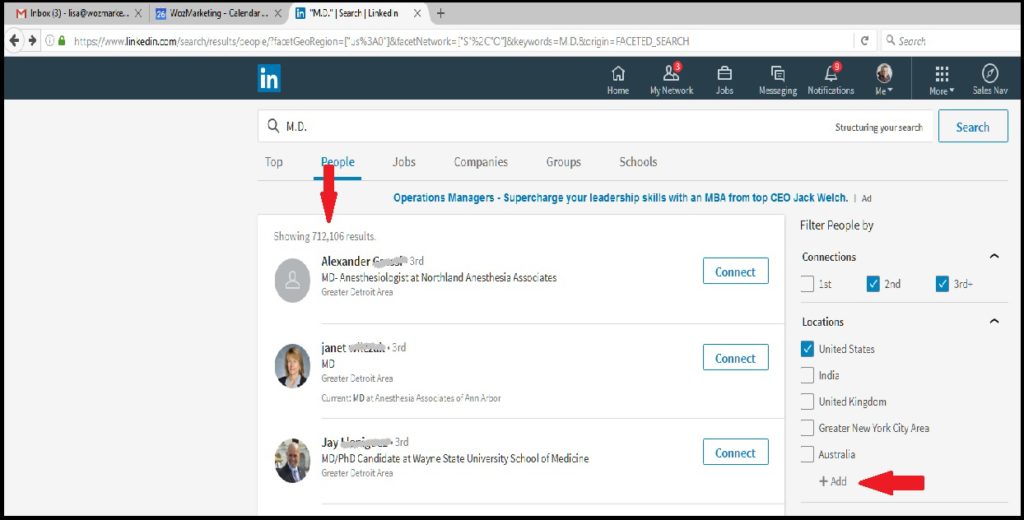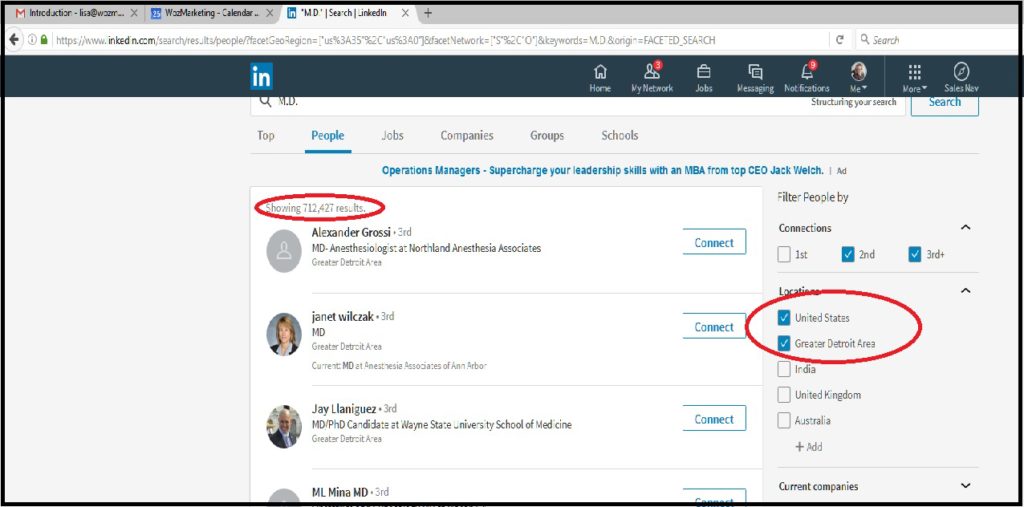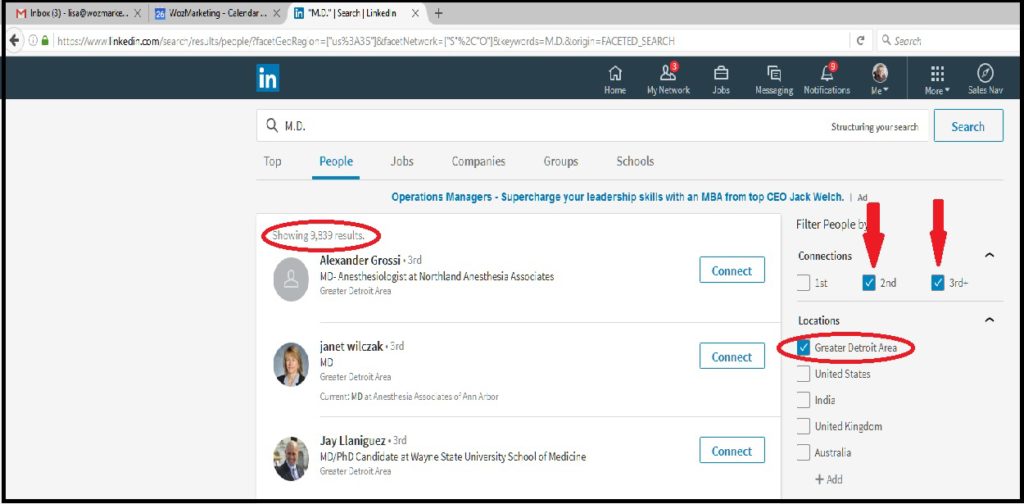By: Lisa Wozniak
Can LinkedIn take your practice from zero to hero? The truth is, most folks still think of LinkedIn as nothing more than a resume repository. When in reality, it’s a great tool for helping you to grow your private practice. Today, let’s focus on some of the features that allow you to use LinkedIn to help you grow.
Referrals
If you are a practitioner that thrives off of the referrals coming from the medical field, then LinkedIn has an amazing search feature to find all of the medical professionals in your local area. Once you’ve found these local professionals. You can reach out to them on LinkedIn, establish a connection and send them a form letter introducing your practice, your specialty, and let them know that you are currently accepting referrals at your location. Here’s how to conduct that search.
Start by typing in the type of medical professional you’re looking for. In this case we’re going with an MD however this can be any type of specialty doctor as well.
The results below show all of the medical doctors that have a LinkedIn account…….in the world!! If you’ll notice the number, this is huge and not at all manageable. We’ll want to filter our search to only those that are local to your practice. To do that we want to filter our results.
After we select Filter These Results, we have some options. Our first set of choices are 1s, 2nd and 3rd degree connections. You’ll want to select 2nd and 3rd as these are people who have either never heard of you before (3rd degree) or people who may have clicked on your profile without connecting with you or clicked on something that you have posted online but have not connected with you.
You will also want to check the box that says “United States” to narrow the search a bit and shrink that huge number we saw on our last screen.
Look at how much smaller your number of doctors is now! This search represents doctors in the United States who have either never heard of you or have clicked on your posts or profiles without being officially connected with you on Linked In. So, now let’s filter this search even further. Just below the countries listed there is a +Add option. You’ll want to click on this option and enter the name of your closest big city. I’ll use Detroit, Michigan.
Now, you’ll notice that we have all of the doctors in the United States and Detroit, Michigan. The number is still large. Our next step is to uncheck the box marked United States so that the only people on our list are doctors from Detroit, Michigan.
Congratulations! You now have a finished filter of MDs in the Detroit area to look at. You’ll notice that the number is much smaller and more manageable. However, if you want to refine the search even further, you can uncheck either the 2nd degree connections OR the 3rd degree connections to make that number even smaller and more manageable.
Connection Requests
Now that you have a list of people you would like to receive referrals from, you can begin to establish a connection with them. It is as simple as selecting the Connect button found next to their name and writing them a small note stating that you would like to add them to your LinkedIn network. Once they’ve accepted your connection request, you’ll have the opportunity to send them a form letter that you’ve crafted onto a Word document to copy and paste into the message box to save time. After all, to effectively grow your practice, you’ll want to be receiving referrals from as many folks as possible, so you’ll be repeating this connection request with several people.
The beauty of LinkedIn is that this isn’t just for referrals, if you are wanting to connect with other professionals in your area for support, the process works exactly the same. The only thing that’s different is the keyword search.
Finding Customers
If your practice is a B2B based business, finding your ideal client follows this same process. Again you’re just changing the keyword that’s being used and the narrative of your form letter. If you’re wanting to grow your search even further and download your results into a spreadsheet, LinkedIn pairs with a great company called Sales Navigator that allows for the same type of process on a much larger scale. You’re limited only by your own ambition here!
I hope this process allows you to take your practice from zero to hero in the months ahead. I’d love to know how you’re using the power of LinkedIn to help you grow your private practice! For more information on how to use marketing to grow your private practice, connect with Lisa Wozniak here on LinkedIn or visit the Woz Marketing online.
Download our FREE eBook EZ List Building. How To Build Your First Email List The EZ Way and learn how to make email marketing work for you!